QuickBooks Online is a fantastic tool for managing your finances, and it's especially helpful when dealing with credit memos. Autymate strongly believes in staying proactive and innovative in managing important financial matters.
In this guide, we will walk you through the process of creating and using credit memos in QuickBooks Online in 2023. We'll make it simple and easy to understand so that you can take full advantage of this powerful financial management solution.

Introducing the Credit Memo QuickBooks Feature
Credit Memos in QuickBooks Online are the financial tools designed to handle client overpayments, refundable credits, and promotional offers. These are essential for maintaining accurate financial records while ensuring client satisfaction and loyalty.
QuickBooks stands out in the ever-evolving financial landscape courtesy of its extensive tools that simplify tasks and streamline processes. One such pivotal feature is the Credit Memo.
QuickBooks provides an intuitive approach for managing refunds, discounts, and credits. Delving into the world of Credit Memos in QuickBooks, you are progressively stepping into the future of stress-free financial management.
The Significance of Credit Memo in QuickBooks
In the world of business finance, having a solid grasp of credit memos is crucial for success. QuickBooks offers a user-friendly platform that can handle credit memos with precision. These credit memos serve several important purposes, such as issuing customer refunds, correcting payment errors, and even offering promotional deals.
Embracing and utilizing this feature can significantly boost your financial efficiency, giving your business a valuable edge. Let's dive deeper into how credit memos can benefit your financial management efforts.
The Credit Memo QuickBooks Online Advantage
Managing your finances can sometimes get tricky, especially when dealing with customer payments and adjustments. QuickBooks Online's Credit Memo feature is like a helpful tool that shines a light on these financial matters.

When you use it, you can keep a close eye on customer overpayments and make other financial tweaks with ease.
This means your records stay organized, and your financial reports are spot-on and accurate. It's like having a trusty guide in your financial journey, making things smoother and more reliable for your business. Let's take a deeper look at how this feature can be a game-changer for your financial management.
Navigating Credit Memos in QuickBooks
Using credit memos in QuickBooks makes things work better and faster. These memos are tools that help you change customer accounts and affect your sales receipts, income records, and customer balances.
This is really important because it helps you see exactly how your money is coming in and going out. Let's explore this further to understand how credit memos can make managing your money easier and more efficient.
With credit memos, you can quickly fix these situations. If someone paid too much, you can give them a credit memo to use for their next purchase. It's like saying, "Hey, you've already paid for your next cake.
QuickBooks Online Creating Your Credit Memo
Creating a credit memo in QuickBooks Online has never been more straightforward. Navigate to the Plus (+) icon on your dashboard and click 'Credit Memo' from the dropdown list. After entering customer and credit information, clicking 'Save and Close' securely saves the credit memo in your account.
Apply Credit Memo to Invoice in QuickBooks with Precision
Inaccurate application of credit memos against invoices can introduce financial imbalances in your records.
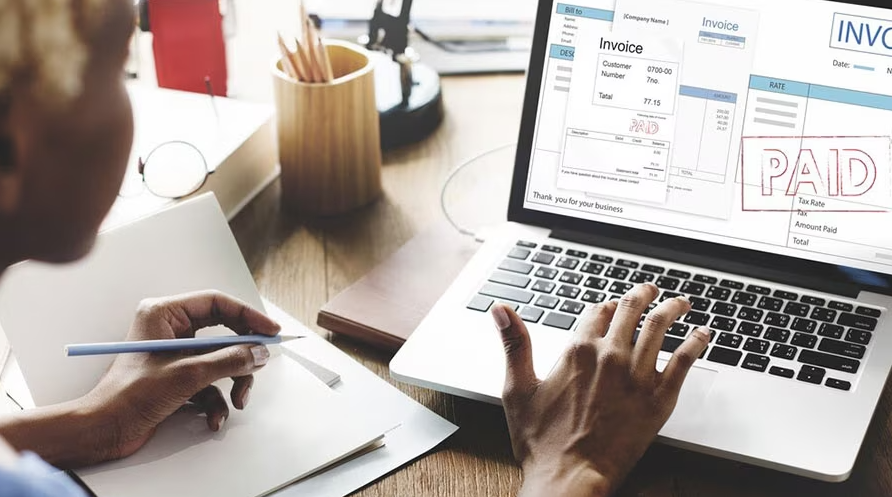
Thankfully, applying a credit memo to an invoice in QuickBooks credit memo is a streamlined process.
Go to 'Receive Payment', select the customer and invoice, and utilize the credit memo that you previously created. Click 'Save and Close', and Your invoice balance reflects the credit memo application accurately.
Skillfully Applying Your Credit Memo A Comprehensive Rundown
With the credit memo ready, the next goal is the application to balance your financial records adequately.
- Navigate to the Receive Payment Section: Choose 'Receive Payment' from the Plus (+) icon dropdown menu on your QuickBooks Online dashboard.
- Select the Right Client: Identify the appropriate client from your 'Customer' dropdown menu, then select the relevant invoice for memo application.
- Apply the Created Credit Memo: Under the 'Credits' section, check the credit memo to apply it towards the invoice balance.
- Finalize the Process: Attach any necessary memos or messages, then select 'Save and Close'. Your application of the credit memo to balance your invoice is successful.
Unlocking The Detailed Process of Credit Memo Creation
Now, let's dive into the heart of what matters - creating a credit memo.
- Access the Credit Memo Setup: Locate the Plus (+) icon on the QuickBooks Online dashboard and select 'Credit Memo' from the dropdown menu.
- Input Client Details: Choose the relevant client from the 'Customer' dropdown list. QuickBooks auto-fills client details based on your records for determined accuracy.
- Enter the Credit Details: Fill in the particular 'Product/Service' info and the corresponding amount or percentage for the credit. Do ensure that these details align with your client agreement.
- Final Step – Save and Close: After exercising due diligence on the credit memo details, select 'Save and Close'. Your new credit memo is ready and stored in your QuickBooks Online account.
Stay Proactive – Manage Activity with Credit Memo QuickBooks
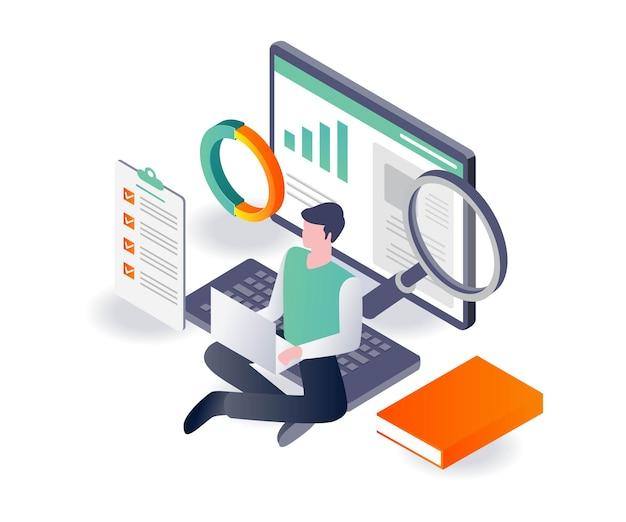
Stay on top of activities related to issued memos using the 'Audit Log' feature. Check your QuickBooks dashboard and select 'Reports'. Input 'Audit Log' in the search bar and click 'Run report'. You can then monitor all credited memos and applied amounts to prevent financial fluctuation and maintain accountable records.
Mastering the Credit Memo QuickBooks feature signifies a significant stride towards proactivity in managing financial processes.
Autymate provides advanced tools and top-notch education for this course. This support helps students stay proactive and focused on what's important.
Ignite Your Journey to Financial Mastery
Ready to simplify your finance management? Autymate feasts on the opportunity to make this process a breeze. Click on the button below to start your journey to financial mastery.
Ignite Your Journey
Take control today and be proactive on what matters to you most. Trust Autymate, your ally in navigating your business to greater heights. Sign up and champion the new era of financial management.
The future awaits. Hop on, and let's navigate it together. Autymate makes managing your finances simply tempting.
Let's put on our shoes and welcome this journey to a better way of managing important accounting matters led by Autymate.







.jpg)



