Mastering the advanced techniques for QuickBooks Online journal entries is a matter of proactive strategy. By optimising these techniques, you're not just aligning with current trends, you're setting the stage for future adaptability within your business. Let's delve into these advanced techniques and how they can bring proactive advantages to your operations.

Grasping the Fundamentals QuickBooks Online Journal Entry
Firstly, let's remind ourselves of the importance of QuickBooks Online Journal Entry. Serving as a key accounting tool, the Journal Entry section enables you to input various financial transactions manually. Understanding its prowess is essential as it significantly aids in fostering an efficient, organized financial system.
Cross-applied Entries
By using QuickBooks Online Journal Entry for cross-applied entries, you're taking a proactive step towards ensuring your accounting records are up-to-date. This level of precision and detail helps streamline operations, allowing funds to be properly allocated and showcasing the financial health of your organization.
Pioneering a Balanced Approach
A crucial aspect of creating accurate journal entries is maintaining balance – where debits equal credits. QuickBooks Online Journal Entry, coupled with advanced techniques, ensures balance is achieved accurately and efficiently. This fosters adaptability and proactivity in financial management while avoiding discrepancies that may lead to audit complications.
Understanding the Basics Journal Entries
At the heart of sound financial management lies the accurate recording of financial transactions. This is where journal entries come into play. A journal entry is a systematic record of a financial transaction, capturing details such as dates, accounts involved, and corresponding debits and credits. It serves as the bedrock for financial reporting, ensuring that every financial event is meticulously documented.
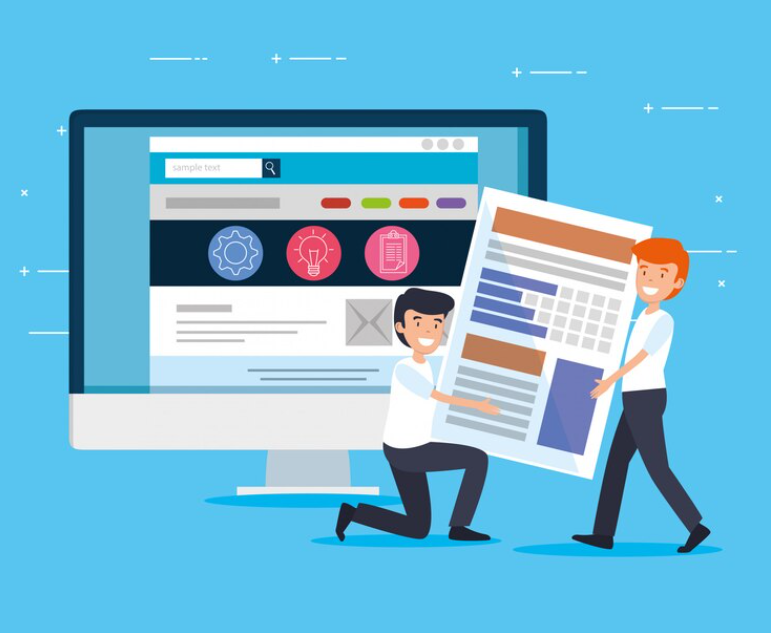
Creating a Journal Entry in QuickBooks Online
The process of creating a journal entry in QuickBooks Online is straightforward and user-friendly. Begin by logging into your QuickBooks Online account and navigating to the dashboard. Click on the "+ New" button to open the "Create" menu and select "Journal Entry" under the "Other" column.
Enter the transaction details, including the date, accounts affected, and corresponding debit and credit amounts. Adding a brief memo or description enhances clarity. Save the entry, and you've successfully recorded a financial transaction with precision.
Creating journal entries in QuickBooks Online is a fundamental skill that empowers businesses to accurately record financial transactions. Whether you're a small business owner or a financial professional, understanding how to make a journal entry in QuickBooks Online is key to maintaining precise financial records.
To make a journal entry:
Login to Your Account
Start by logging into your QuickBooks Online account. The dashboard is your gateway to various financial tools, and you can access the necessary features from there.
Navigate to the "Create" Menu
Once logged in, find the "+ New" button, usually located in the upper-left corner. Clicking on this button opens the "Create" menu.
Select "Journal Entry"
In the "Create" menu, look for the "Journal Entry" option. This choice allows you to manually record financial transactions.
Enter Transaction Details
Fill in the details of the transaction, including the date, accounts involved, and corresponding debit and credit amounts. Be meticulous in ensuring accuracy.
Include a Memo or Description
Enhance clarity by adding a brief memo or description explaining the purpose of the journal entry. This step is especially helpful for future reference.
Save the Entry
After double-checking all the details, click on "Save and Close" to finalize and save your journal entry.
Importing journal entries into QuickBooks Online is another valuable feature for businesses with extensive transaction data or those transitioning from another accounting system.
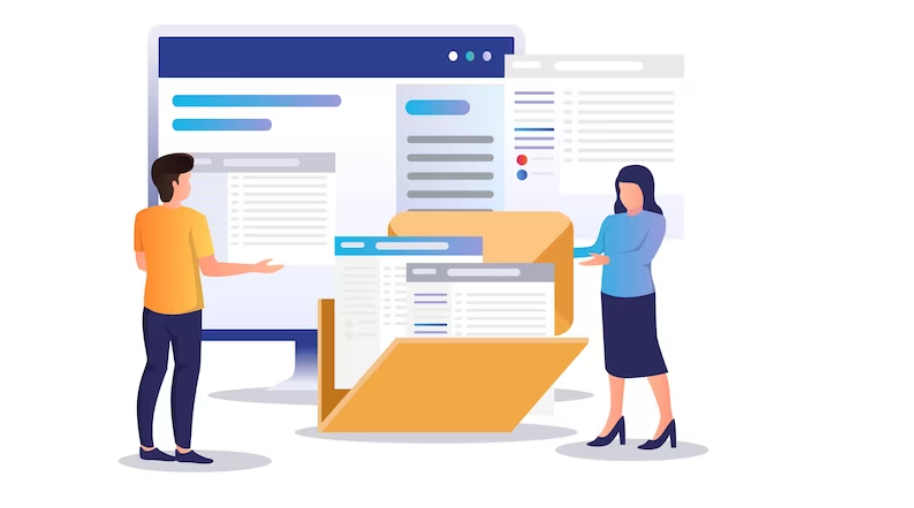
To import journal entries:
Prepare Data in Excel
Organize your journal entry data in an Excel spreadsheet, following the required format. This ensures a smooth and error-free import process.
Access the "Import Data" Tool
In QuickBooks Online, go to the "Settings" menu and select "Import Data." This feature allows you to bring in bulk data efficiently.
Choose "Journal Entry" as Data Type
Specify that you are importing journal entries. QuickBooks Online provides clear options to choose the type of data you want to import.
Upload Your Excel File
Follow the prompts to upload your prepared Excel file containing the journal entries. QuickBooks will guide you through the necessary steps.
Map Data Fields
Ensure accurate import by mapping the data fields in your Excel file to the corresponding fields in QuickBooks Online.
Review and Confirm
Before finalizing the import, review the data to ensure accuracy. Once satisfied, confirm the import process.
Mastering these processes empowers users to efficiently manage financial transactions, contributing to the overall financial health of the business. Whether making manual entries or importing bulk data, QuickBooks Online offers a user-friendly interface that simplifies financial management tasks for businesses of all sizes.
Importing Journal Entries
For businesses dealing with a high volume of transactions or those transitioning from another accounting system, manually entering each journal entry can be time-consuming. QuickBooks Online addresses this challenge by allowing users to import journal entries in bulk. By organizing data in an Excel spreadsheet and following the prompts in QuickBooks Online's "Import Data" tool, businesses can streamline the data entry process and minimize the risk of errors associated with manual input.
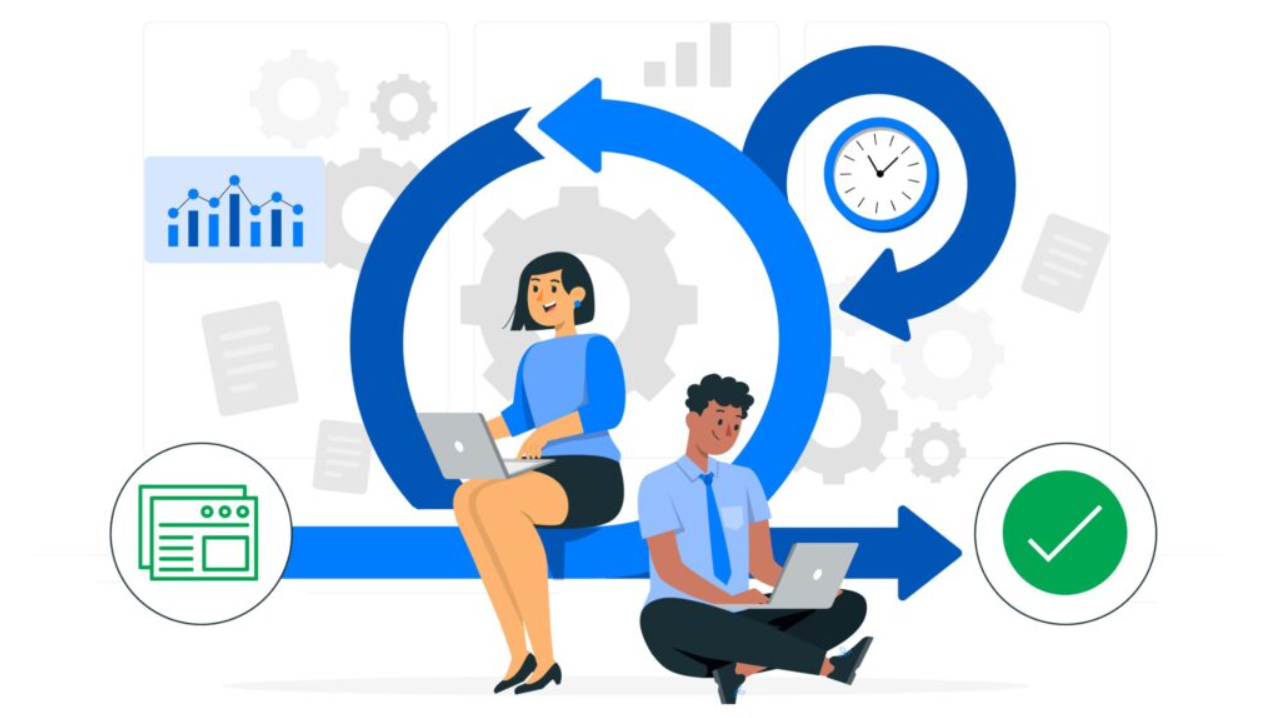
Efficient Management of Journal Entries
Once journal entries are in the system, efficient management becomes paramount. QuickBooks Online offers several features to streamline this process. The search and filter options enable users to locate specific entries easily, while the ability to set up recurring journal entries automates repetitive transactions. Attachments can be added for documentation and audit trail purposes, ensuring a comprehensive record of financial activities.
Benefitting from Recurring Entries
Recurring entries are an innovation of QuickBooks Online Journal Entry that simplifies bookkeeping chores. Whether it's rent, loan payments or regular purchases, setting up recurring entries can help automate these typical transactions. This brings about flexibility in managing recurring costs, emphasising proactive control over regular expenses.
Expediting Monthly Closing
QuickBooks Online Journal Entry makes monthly closing quick and easy. Through advanced techniques, adjusting entries are made simpler. Familiarizing yourself with these techniques will boost your business operations by enabling faster and more accurate financial reporting.
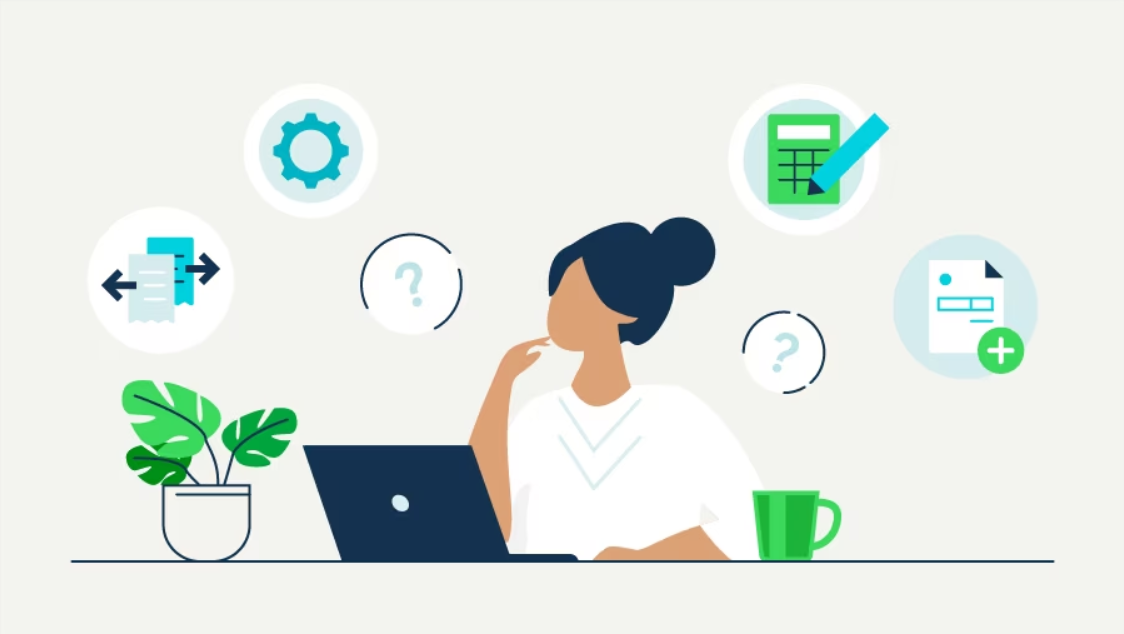
Innovating with QuickBooks Online Journal Entry
In this fast-paced business world, innovation is a necessity. QuickBooks Online Journal Entry embraces this principle by allowing you to record special transactions, accommodating the ever-changing dynamics of your business.
QuickBooks Online import journal entries feature simplifies the data integration process, enhancing efficiency for businesses managing diverse financial transactions. With QuickBooks Online import journal entries, users can seamlessly incorporate large volumes of financial data into the system, ensuring accuracy and maintaining a comprehensive ledger.
Conclusion
Being proactive on what matters requires going beyond the basics. With QuickBooks Online Journal Entry, you've got an innovative tool to transform your accounting system into a streamlined, nimble entity capable of rapid adaptation to changes. Harness advanced techniques to project you into the future and adapt with the ebb and flow of business trends.
Excited about the proactive shift QuickBooks Online Journal Entry can offer for your business? Ready to enjoy the benefits of rapid adaptability at your fingertips? While reading this article is a great step forward, it's even better to experience the transformation firsthand. Confidently step up to a brighter, better financial future by clicking the button below. Get started today with your free trial right now. Don't just expect more, 'Get Proactive on What Matters'.







.jpg)



